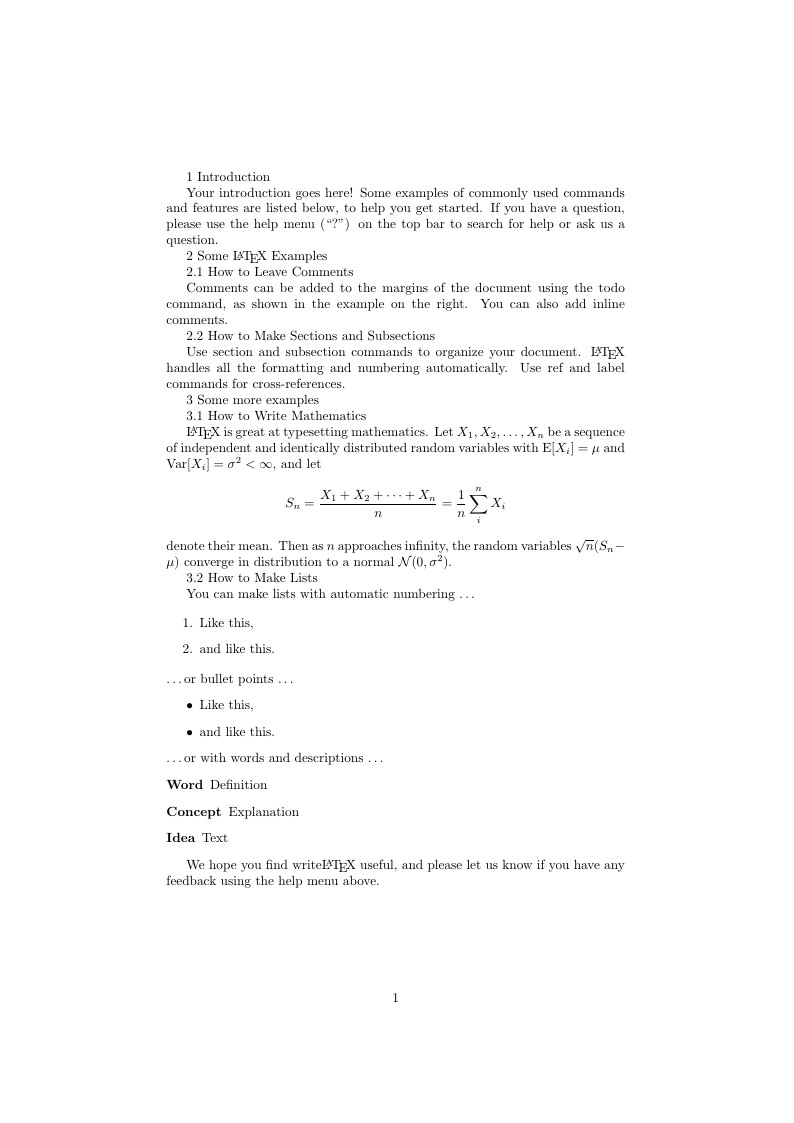
Example 2
Author:
Timo Röder
Last Updated:
11 years ago
License:
Creative Commons CC BY 4.0
Abstract:
Riget Workshop example 2
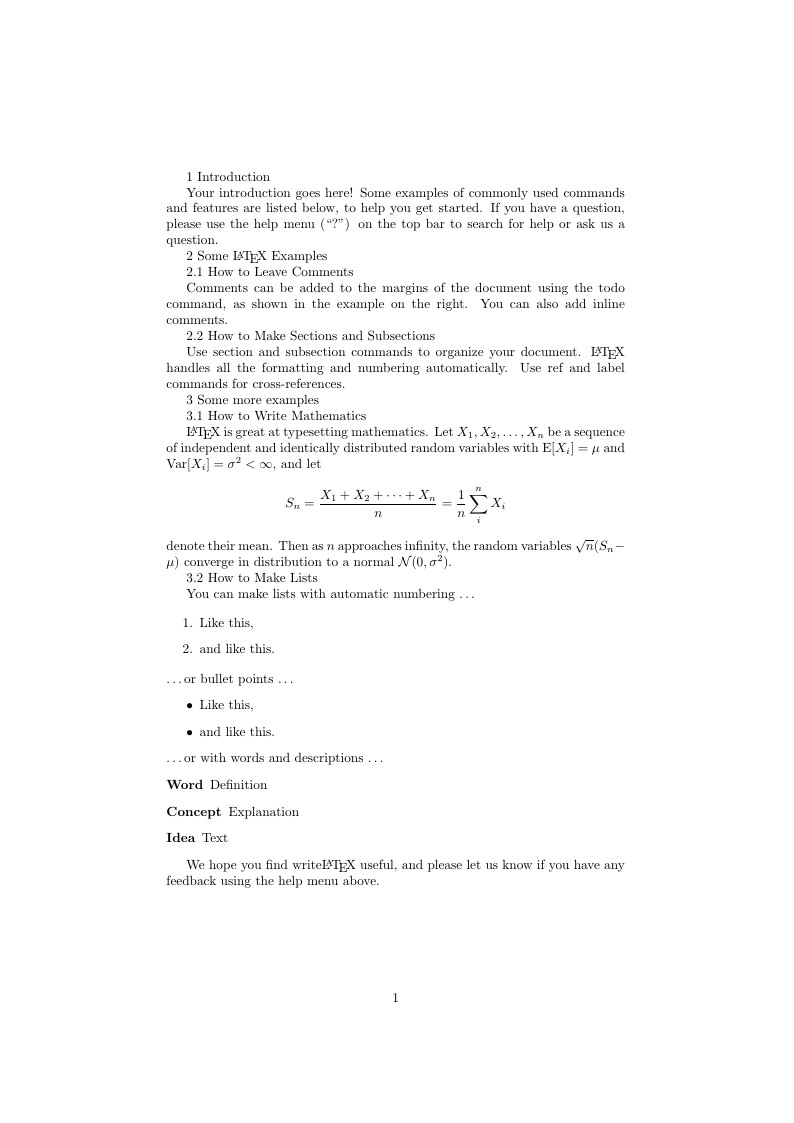
\begin
Discover why over 20 million people worldwide trust Overleaf with their work.
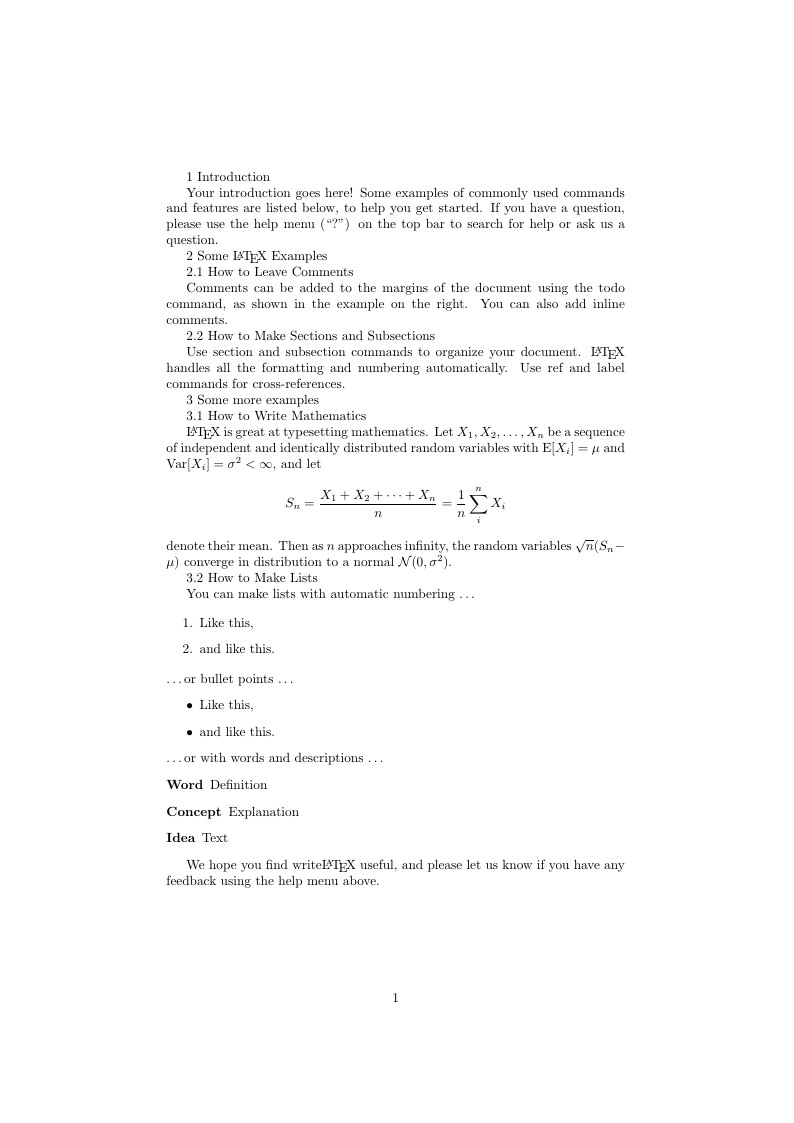
\begin
Discover why over 20 million people worldwide trust Overleaf with their work.
\documentclass[a4paper]{article}
\usepackage[english]{babel}
\usepackage[utf8]{inputenc}
\usepackage{amsmath}
\begin{document}
1 Introduction
Your introduction goes here! Some examples of commonly used commands and features are listed below, to help you get started. If you have a question, please use the help menu (``?'') on the top bar to search for help or ask us a question.
2 Some \LaTeX{} Examples
2.1 How to Leave Comments
Comments can be added to the margins of the document using the todo command, as shown in the example on the right. You can also add inline comments.
2.2 How to Make Sections and Subsections
Use section and subsection commands to organize your document. \LaTeX{} handles all the formatting and numbering automatically. Use ref and label commands for cross-references.
3 Some more examples
3.1 How to Write Mathematics
\LaTeX{} is great at typesetting mathematics. Let $X_1, X_2, \ldots, X_n$ be a sequence of independent and identically distributed random variables with $\text{E}[X_i] = \mu$ and $\text{Var}[X_i] = \sigma^2 < \infty$, and let
$$S_n = \frac{X_1 + X_2 + \cdots + X_n}{n}
= \frac{1}{n}\sum_{i}^{n} X_i$$
denote their mean. Then as $n$ approaches infinity, the random variables $\sqrt{n}(S_n - \mu)$ converge in distribution to a normal $\mathcal{N}(0, \sigma^2)$.
3.2 How to Make Lists
You can make lists with automatic numbering \dots
\begin{enumerate}
\item Like this,
\item and like this.
\end{enumerate}
\dots or bullet points \dots
\begin{itemize}
\item Like this,
\item and like this.
\end{itemize}
\dots or with words and descriptions \dots
\begin{description}
\item[Word] Definition
\item[Concept] Explanation
\item[Idea] Text
\end{description}
We hope you find write\LaTeX\ useful, and please let us know if you have any feedback using the help menu above.
\end{document}