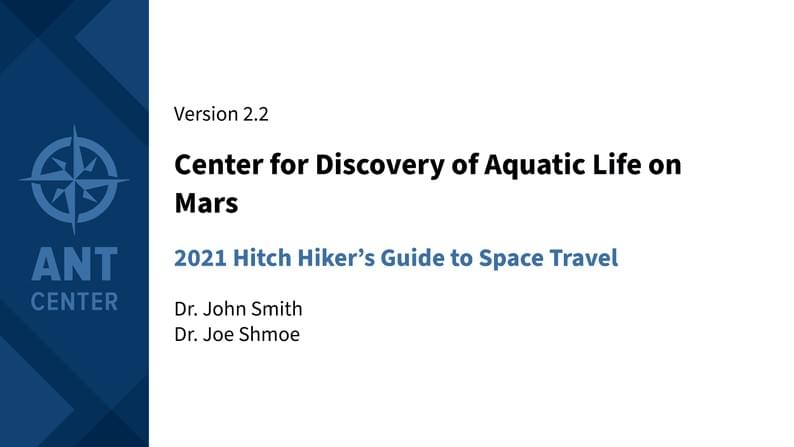
ANT Center Class
Author:
David Woodburn
Last Updated:
9 months ago
License:
Creative Commons CC BY 4.0
Abstract:
ANT Center template for class presentations
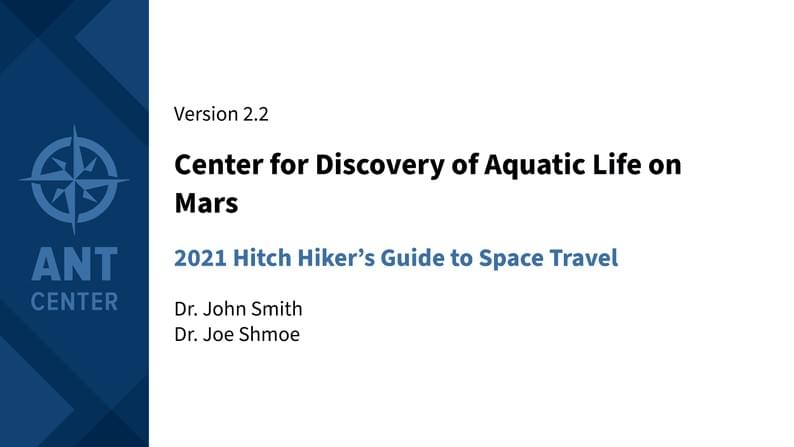
\begin
Discover why over 20 million people worldwide trust Overleaf with their work.
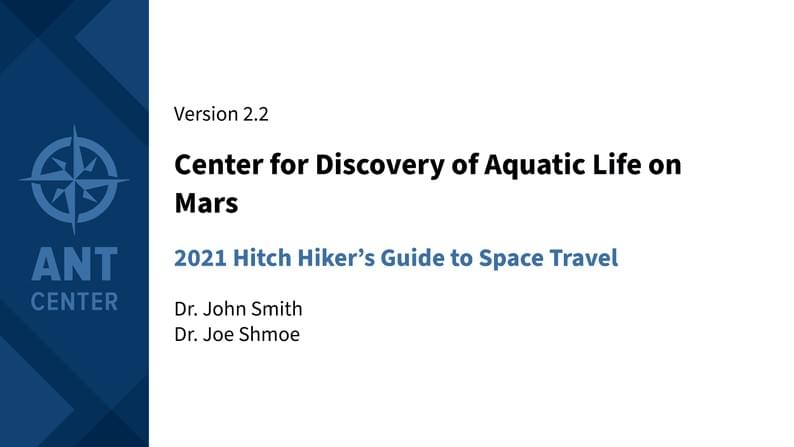
\begin
Discover why over 20 million people worldwide trust Overleaf with their work.
% Use the `standard` option to get 4x3 aspect ratio.
% Use the `noul` option if there is a conflict with the `\ul` command.
\documentclass{antclass}
\newif\ifshow\showtrue
\pretitle{Version 2.2}
\title{Center for Discovery of Aquatic Life on Mars}
\subtitle{2021 Hitch Hiker's Guide to Space Travel}
\author{Dr. John Smith\\ Dr. Joe Shmoe}
\begin{document}
\maketitle
\chapter{Introduction}
\section{Single Column}
For 4-by-3 aspect ratio slides, specify \verb|standard| as an option to the
document class. Write your presentation like a normal \LaTeX\ file with a
\verb|\maketitle| command and \verb|\chapter| and \verb|\section| headings. The
\verb|\maketitle| contents are defined by the following macros:
\begin{center}
\begin{tabular}{l@{\qquad}l}
\verb|\pretitle| &
\verb|\author| \\
\verb|\title| &
\verb|\subtitle|
\end{tabular}
\end{center}
The \verb|\chapter| heading creates a slide with just the chapter name, and the
\verb|\section| heading sets the title of a new slide. However, if no text
follows the section, no slide will be created. Text which does not fit on one
slide will flow onto the next slide automatically.
\section{Double Column}\twocolumn\raggedright
Use the \verb|\twocolumn| and \verb|\onecolumn| commands right after the section
heading to control the number of columns. Text will flow from the left column to
the right.
\begin{itemize}
\item Point one
\item Point two
\item Point three
\item Point four
\item Point five
\item Point six
\item Point seven
\item Point eight
\item Point nine
\item Point ten
\item Point eleven
\item Point twelve
\end{itemize}
You can use \verb|\pagebreak| to force text onto the next column.
\section{Table of Stuff}
You can create any variety of subdivisions on your slide by using the
\verb|tabular| environment.
\begin{center}
\begin{tabular}{C{0.25\textwidth}cC{0.25\textwidth}cC{0.25\textwidth}}
\cellcolor{colorH}\textcolor{white}{Primary}\strut &&
\cellcolor{colorH}\textcolor{white}{Secondary}\strut &&
\cellcolor{colorH}\textcolor{white}{Tertiary}\strut \\
First && Second && Third \\
One && Two && Three \\[1em]
\cellcolor{colorH}\textcolor{white}{Alpha}\strut &&
\cellcolor{colorH}\textcolor{white}{Beta}\strut &&
\cellcolor{colorH}\textcolor{white}{Gamma}\strut \\
Green && Blue && Red \\
Cyan && Yellow && Magenta
\end{tabular}
\end{center}
The \verb|\cellcolor| command sets the background color of a table cell.
\section{Centering}
\begin{Center}
\Large Use the \texttt{Center} environment \\
to center horizontally \emph{and} vertically.
\end{Center}
\chapter{Explicit Code}
\section{Python}\onecolumn
\ifshow
Use the \verb|python| environment for Python code.
\begin{python}
def write_list(fid, x, level):
ind = ' '*level
xs = '0' if abs(x[0]) < 1e-3 else "%.3f"
txt = '\n%svalues=\"%s' % (ind, xs)
for n in range(1, len(x)):
xs = '0' if abs(x[n]) < 1e-3 else "%.3f"
if len(txt) + 3 + len(xs) >= 80:
fid.write(txt + ';\n')
txt = ind + ' ' + xs
else:
txt += '; ' + xs
fid.write(txt + '\"')
\end{python}
\pagebreak\addtocounter{page}{-1}
\fi
You can use the \verb|`\HL`| command to highlight a line of code.
\begin{python}
def write_list(fid, x, level):
ind = ' '*level
xs = '0' if abs(x[0]) < 1e-3 else "%.3f"
txt = '\n%svalues=\"%s' % (ind, xs)
for n in range(1, len(x)):
xs = '0' if abs(x[n]) < 1e-3 else "%.3f"
if len(txt) + 3 + len(xs) >= 80:
`\HL` fid.write(txt + ';\n')
txt = ind + ' ' + xs
else:
txt += '; ' + xs
fid.write(txt + '\"')
\end{python}
\section{MATLAB}
Use the \verb|matlab| environment for MATLAB code.
\begin{matlab}
function savepdf(name, width, height)
% name is the file name including ".pdf".
% Both width and height are in (cm).
set(gcf, 'units', 'centimeters', ...
'position', [0, 0, width, height])
set(gca, 'FontSize', 9);
set(gca, 'FontName', 'Times New Roman');
exportgraphics(gcf, name, ...
'ContentType', 'vector');
end
\end{matlab}
\section{R Language}
Use the \verb|rlang| environment for R code.
\begin{rlang}
factorial <- function(n) {
if (n == 0 || n == 1) {
return(1)
} else {
return(n * factorial(n - 1))
}
}
\end{rlang}
\section{Pseudocode}
Use the \verb|pseudocode| environment for non-language-specific code.
\begin{pseudocode}
function add_arrays($a$, $b$, $N$)
$c \gets zeros(N)$
for $n$ in $0:N-1$
if $a_n$ and $b_n$ are real
$c_n = a_n + b_n$
end if
end for
return $c$
end function
\end{pseudocode}
% You can create blank pages for placing full-page graphics or text with the
% `\blankpage` command.
\blankpage
% You can place images and text at arbitrary locations with the `\pos` command.
\pos{0pt}{0pt}{\tikz{
\newcounter{density}\setcounter{density}{10}
\def\mainColor{colorH}
\path[coordinate] (0,0) coordinate(A)
++(\paperwidth,0) coordinate(B)
++(0,-\paperheight) coordinate(C)
++(-\paperwidth,0) coordinate(D);
\fill[\mainColor!\thedensity]
(A) -- (B) -- (C) -- (D) -- cycle;
\foreach \x in {1,...,18}{%
\pgfmathsetcounter{density}{\thedensity+5}
\setcounter{density}{\thedensity}
\path[coordinate] coordinate(X) at (A){};
\path[coordinate] (A)
-- (B) coordinate[pos=0.15](A)
-- (C) coordinate[pos=0.15](B)
-- (D) coordinate[pos=0.15](C)
-- (X) coordinate[pos=0.15](D);
\draw[\mainColor!80!black, fill=\mainColor!\thedensity]
(A) -- (B) -- (C) -- (D) -- cycle;
}
}}
\pos[6cm]{0.125\textwidth}{2cm}{
\raggedright\large Blank pages with the ``\texttt{\textbackslash
blankpage}'' command.
}
\pos[6cm]{0.6\textwidth}{6cm}{
\raggedright\large Arbitrary positioning with the ``\texttt{\textbackslash
pos}'' command.
}
\closing
\end{document}